|
This tutorial assumes that you are familiar with basic use of IAR Embedded Workbench; see the tutorial Getting Started using IAR Embedded Workbench.Contains utility routines required by Fibonacci.c for the Fibonacci calculations.
).
Hover with the mouse pointer over CallCount to see its value.